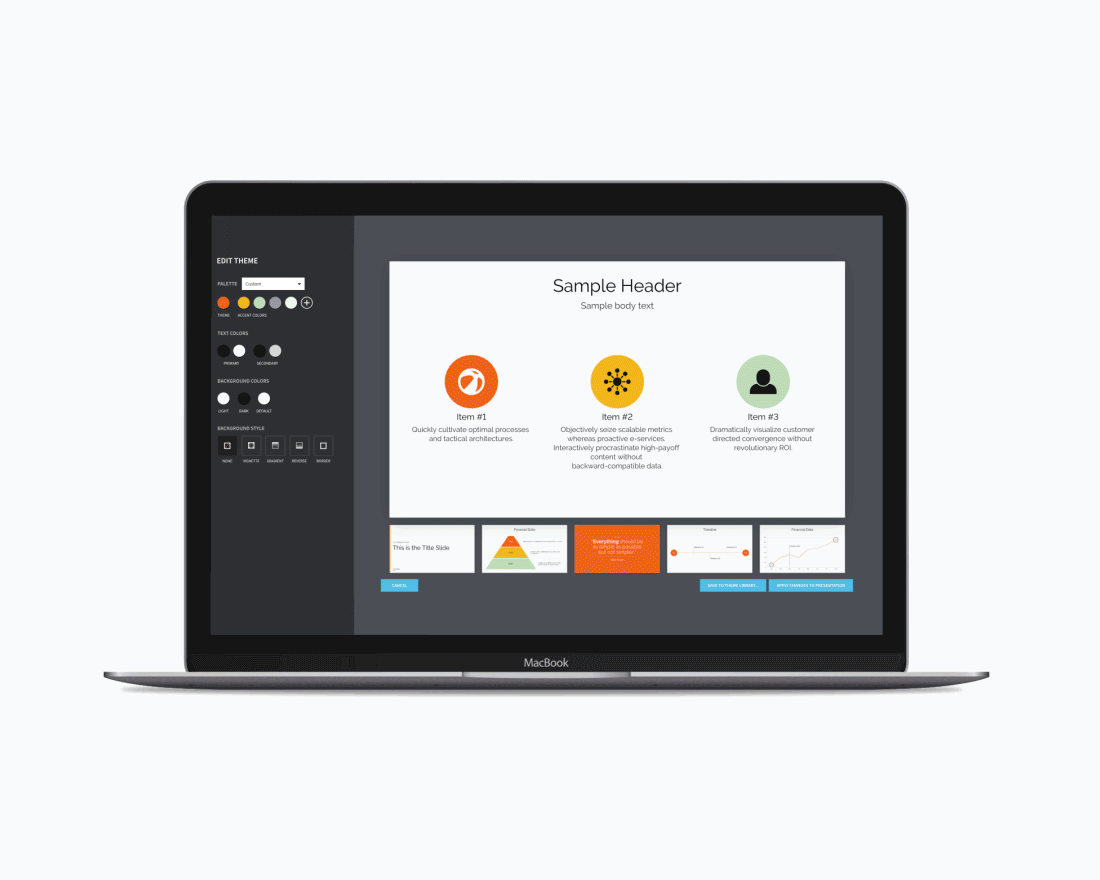
Welcome to our changelog. We're making it super easy to keep you updated on the latest releases, bug fixes and product updates.
Login NowWe’ve refreshed key parts of the Beautiful.ai editor to reduce ‘where is that?’ moments and to help you move faster.
What’s changed (and why it’s better):

💡 Want to read more about what’s changed? Learn more here
Once you've updated your theme, try it on a multi-item slide (like a Target Slide) to see it in action. You’ll also notice new style options—like shaded effects that apply light-to-dark gradients and expanded support for styles like Muted, Outlined, and Fill across more Smart Slides.
💡 Need a refresher on Beautiful.ai themes and branding? Learn more here
Our new Find & Replace feature is designed to help you efficiently manage text across your entire presentation. This powerful addition saves you valuable time when updating terminology, fixing typos, or making consistent text changes.
.png)
Reduce repetitive tasks and boost productivity with the help of AI and built-in intelligence.
Generate content for more Smart Slides including Journey, Target, Waterfall Chart, Area Chart, Hub and Spoke Diagram, Cycle Diagram, Arrow Bars, Word Cloud, SWOT Diagram, and Gantt Chart.
New presentations are now named for you—no more “Untitled.”
Clean up your workspace by emptying the Slide Trash and permanently deleting old slides.
Built-in control and flexibility to help you manage your team’s content and keep presentations on-brand.
Delete Shared Slides from Team Resources—even if they’re already in use. They’ll remain in the deck but become fully editable and unlinked from the original.
Add multiple Shared Slides to your presentation in a single click.
Prevent team members from exporting to PowerPoint, Google Slides, PDF or as an image—ensuring your company content is all in one place and up to date. Keep animations, brand guardrails, and analytics intact by ensuring your team is sharing via Beautiful.ai viewer links. Choose who on your team has access to export features in your Brand Guardrails.