
When you don’t know where to take your presentation, Smart Slide templates are a great starting point. The customizable templates use guardrails to protect the design as you add in your content, and can help you reimagine your story. While there are intentional limitations to maintain design integrity, there are so many different ways to customize each layout beyond the default settings.
In this series, we’re highlighting your favorite slide templates, and challenging you to try something new. For each Smart Slide, we’ll showcase different ways to style and format it to help inspire a new way to tell your story.
Photo Grid
The photo grid Smart Slide template offers various fields so that you can display multiple things in one slide. Despite the name “photo grid” (and contrary to popular belief), it’s not limited to just images. You can have as little as one field and as many as ten, and each cell can house a different piece of content. The photo grid template supports body text, icons and logos, lists, solid color blocks, headlines, and, of course, images.
The combinations are endless so users have creative license to design exactly what they need to better tell their story. But first, you need to think outside the box (pun intended).
Here are five creative ways to use the photo grid Smart Slide template beyond just photos.
Mixed-media collage
A collage is the obvious way to use our photo grid template, however it doesn’t necessarily have to be an image collage. A six cell image grid can be used to show logos of clients, products, photos, data, videos, or a little bit of everything.
Introduce the team, a campaign or new products
True, we have a team template, but the photo grid allows you to introduce people, or things, in a more visual way. Play around with the grid and use icons, text, or images to introduce a team, product feature, or campaign.
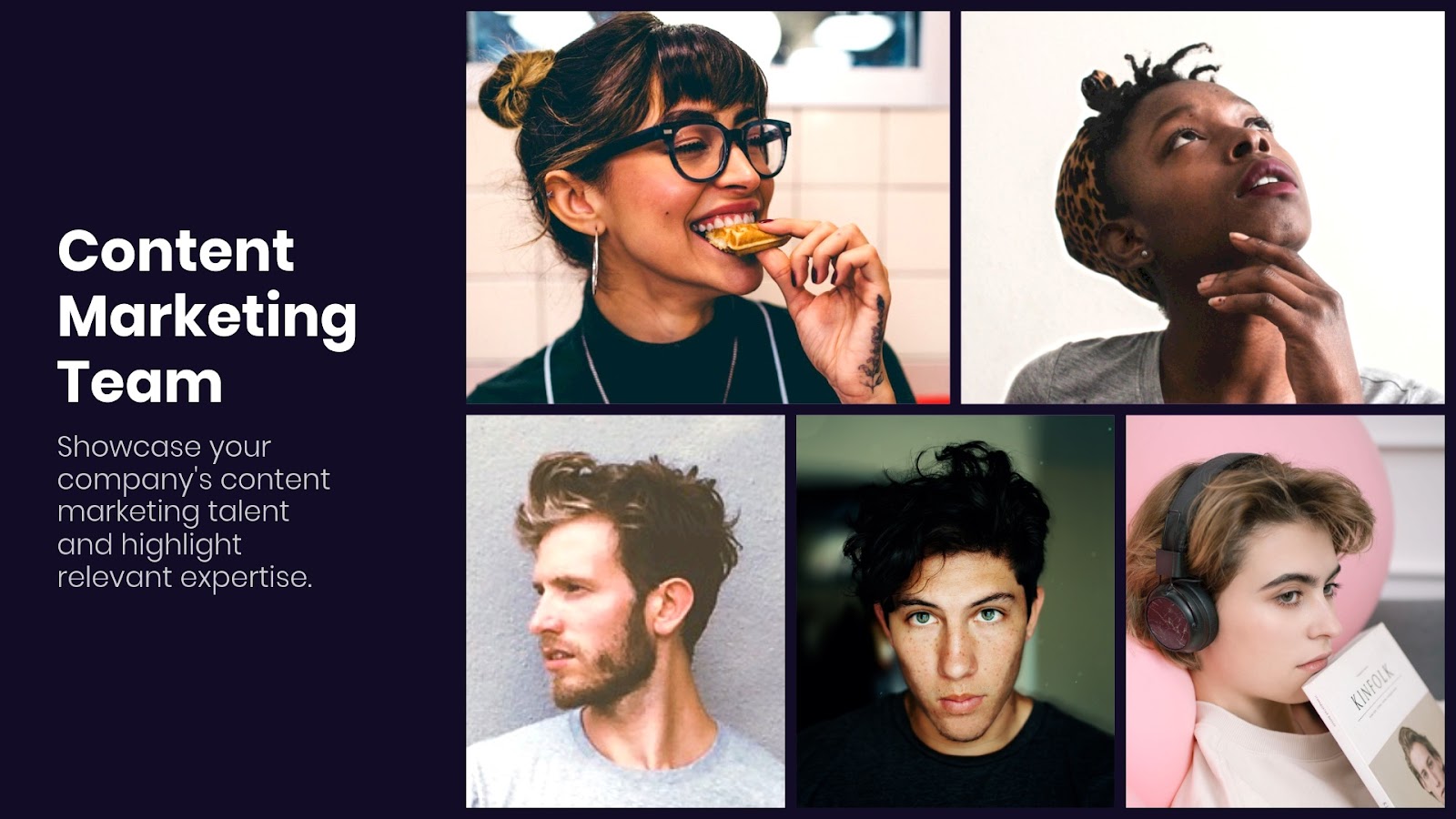
Showcase big ideas and data
While you can’t directly add one of our graphs or charts to the photo grid, you can use the fields to reflect statistics, results, or other important ideas through text overlay.

Lists
Our bullet slide allows you to list important items, but did you know you could do that with our image grid, too? Use the cells to call out key points, important metrics, or to list the benefits of your product or service.
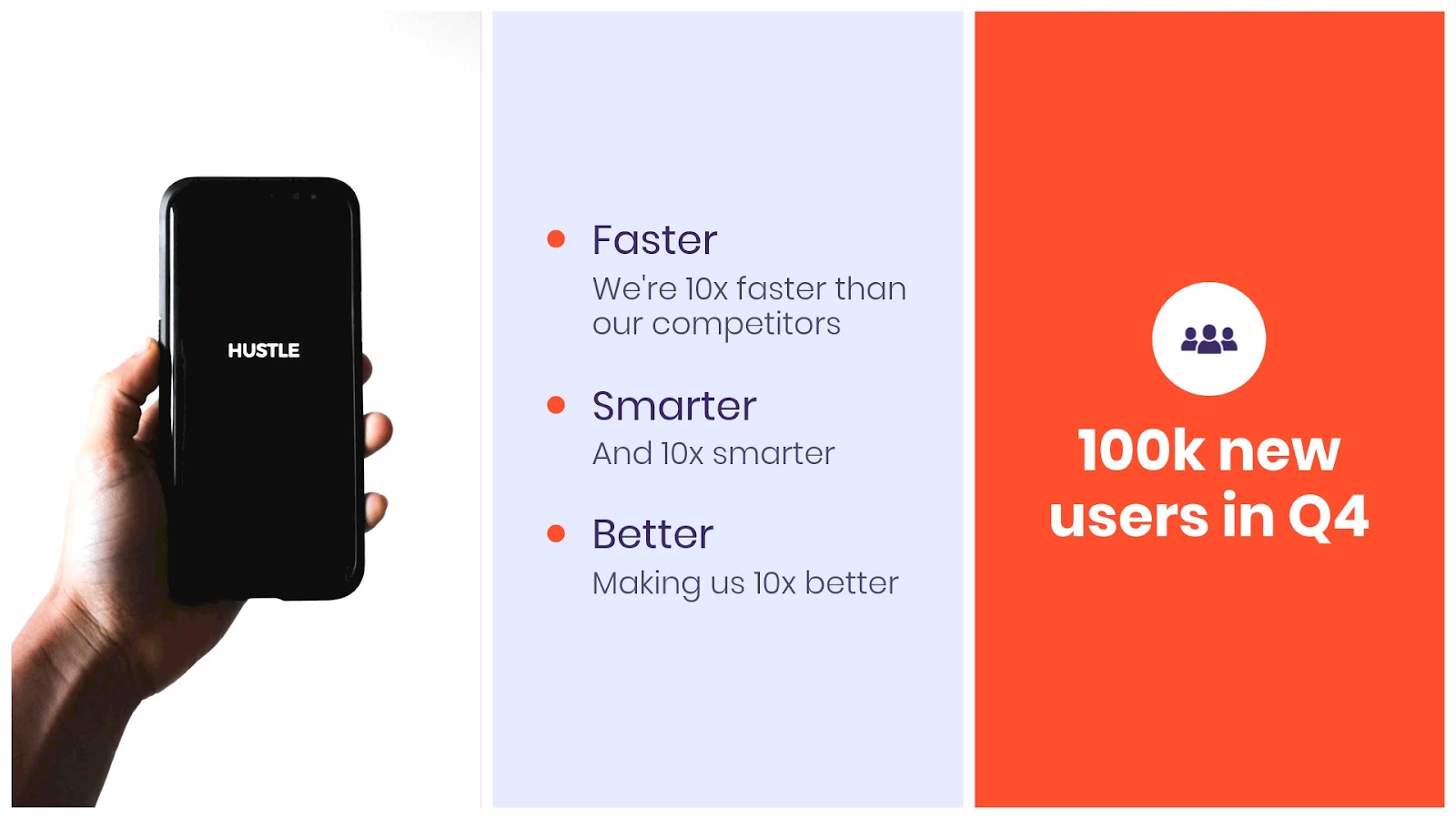
Informational
In lieu of a simple text slide, you can select one single field and layer text over an image. This can be used to introduce a new section, share the purpose of the presentation, display a tagline or mission statement, and so much more.
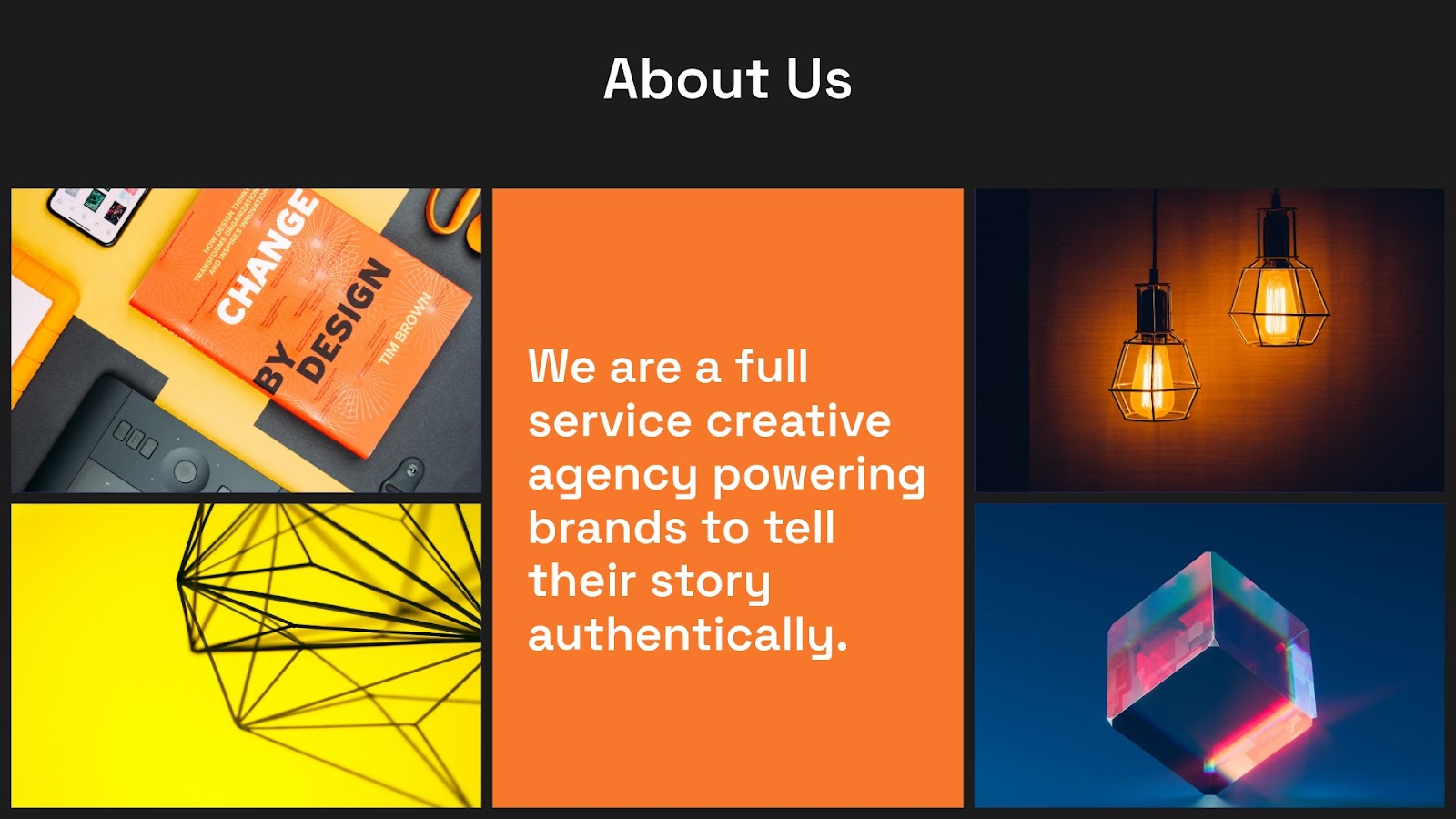





.gif)

.gif)