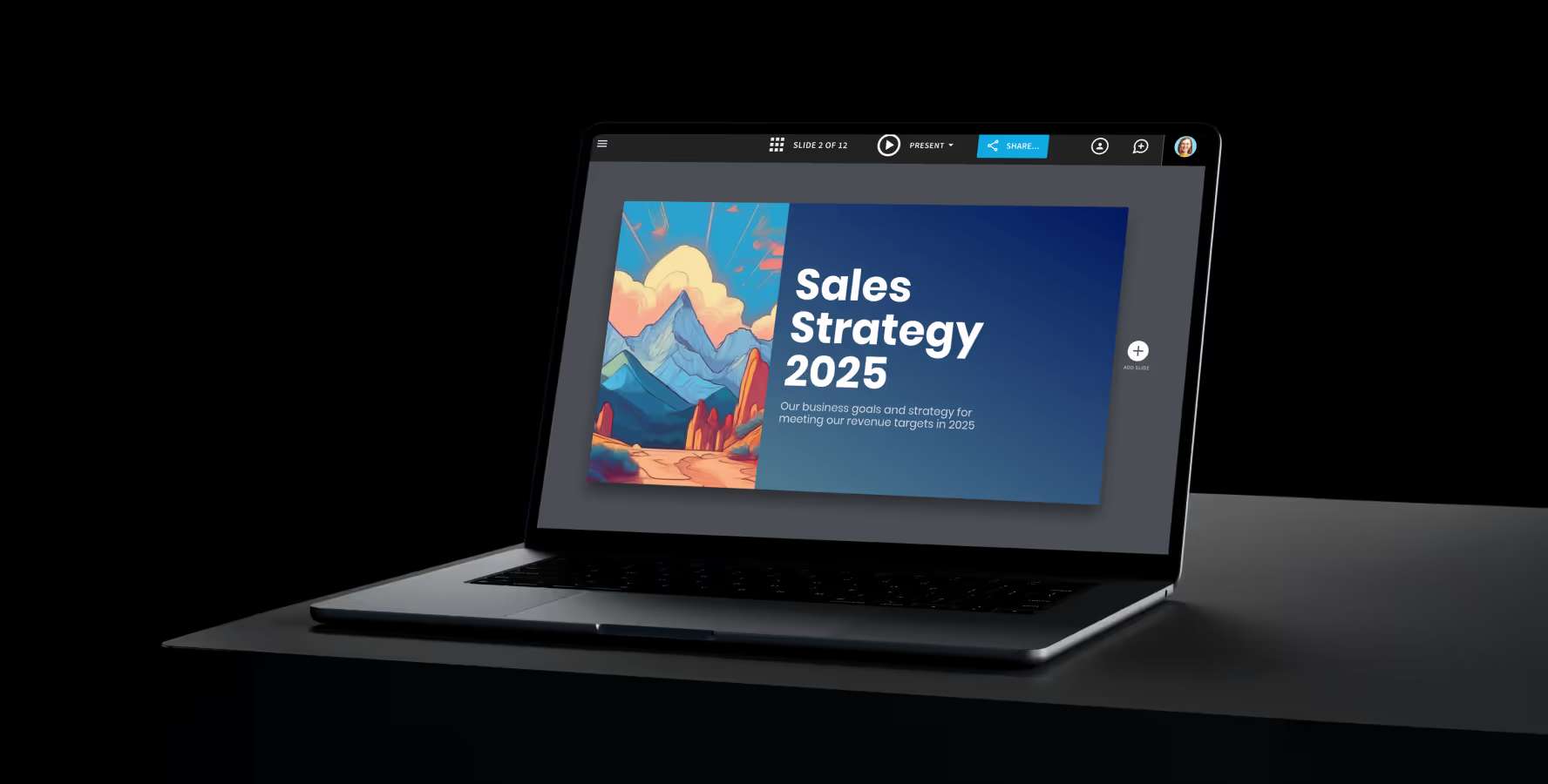App integrations
Beautiful.ai + Salesforce
Collaborate smarter and close deals faster. Share presentations, track engagement, and gain actionable insights—all directly within Salesforce.
Integration is available exclusively on Team and Enterprise plans. Connection enabled only by account owners.
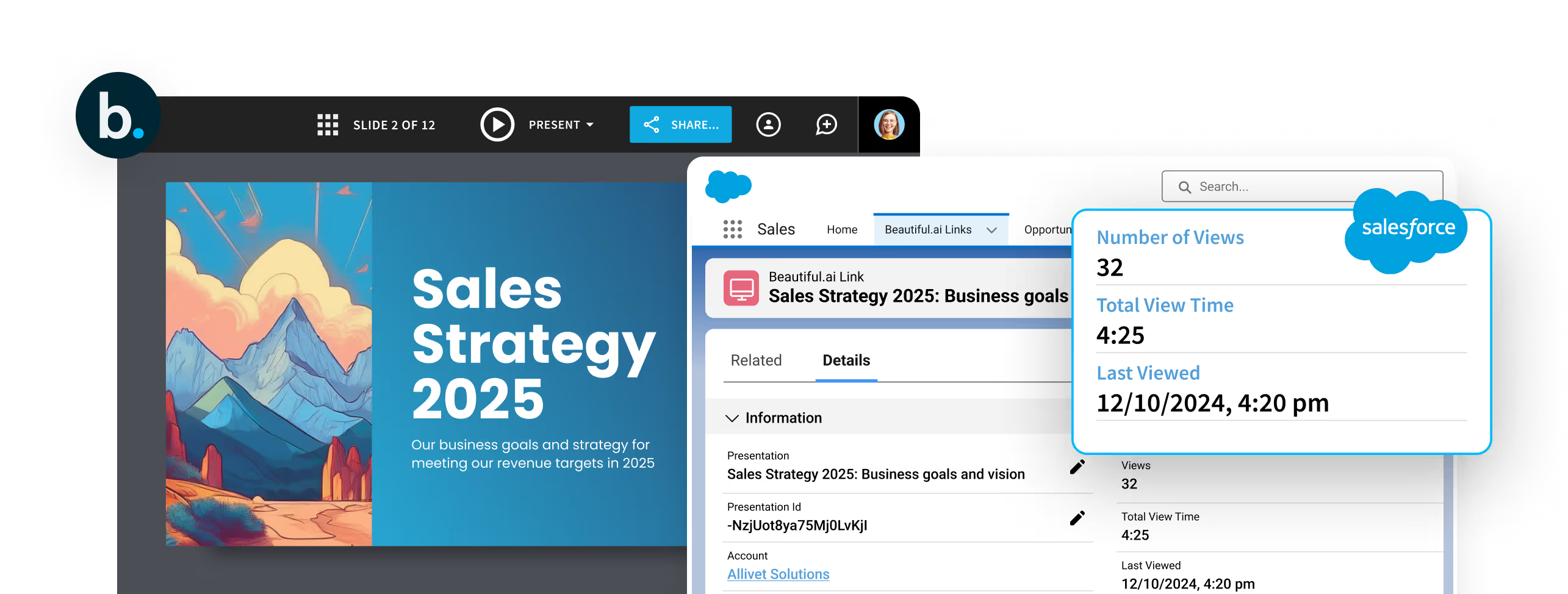
Track engagement and boost sales with Salesforce insights
Manage your sales process more effectively with real-time insights and seamless workflows. Beautiful.ai’s Salesforce integration lets you share presentations, track views, and see engagement—all within Salesforce.
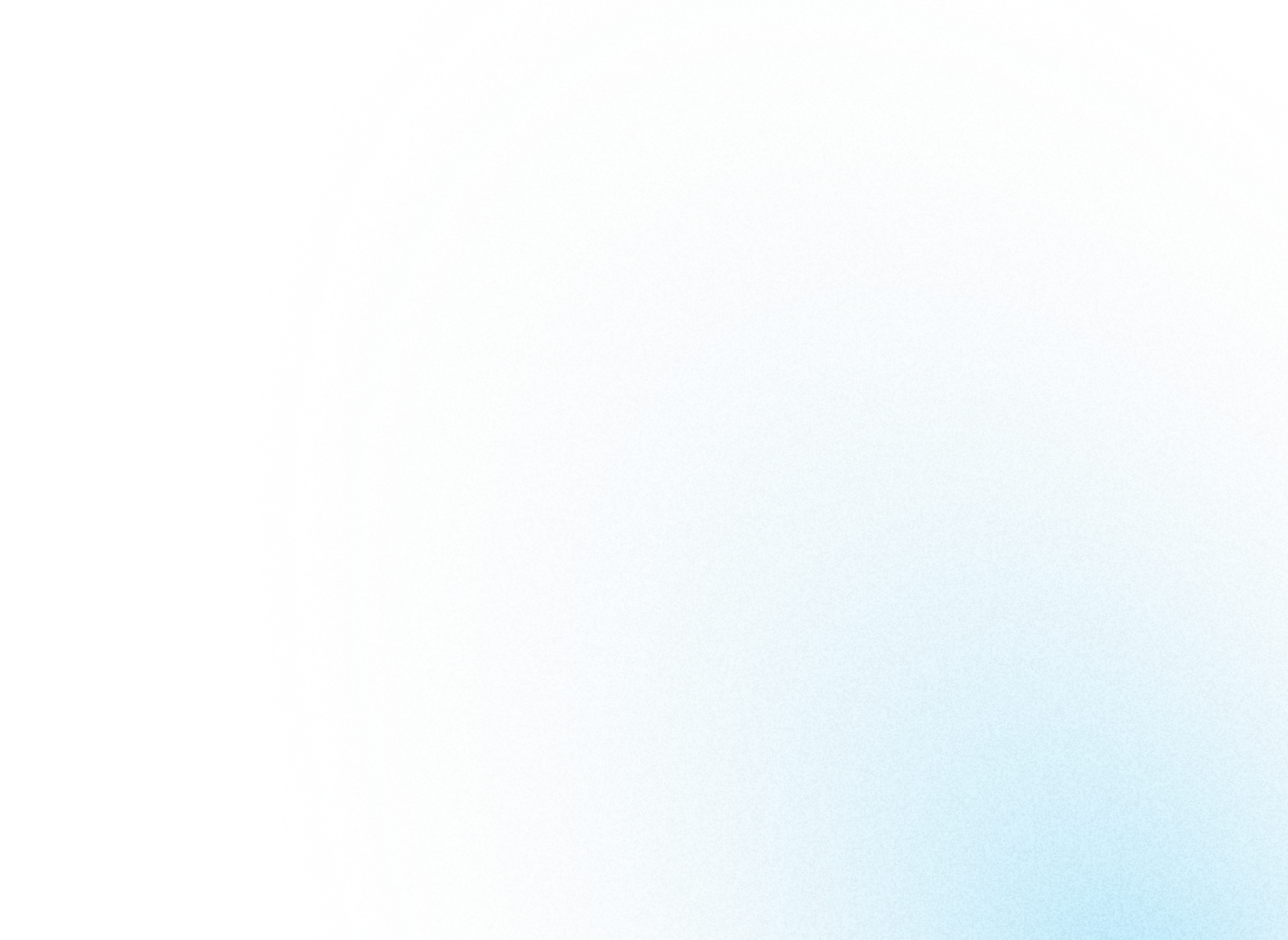
Connect to Salesforce
from Beautiful.ai
from Beautiful.ai
The Beautiful.ai + Salesforce integration gives your team the power to make data-driven decisions, save time, and close deals faster.
1
Connect Beautiful.ai and Salesforce
In Beautiful.ai, go to ‘Integrations’ and select ‘Salesforce’.
Next, click ‘Add Beautiful.ai to Salesforce’ to start the setup. Log in to your Salesforce account, then enter your Salesforce domain and admin username to connect. Click ‘Connect Salesforce’ to complete the integration.
Next, click ‘Add Beautiful.ai to Salesforce’ to start the setup. Log in to your Salesforce account, then enter your Salesforce domain and admin username to connect. Click ‘Connect Salesforce’ to complete the integration.
Enable Beautiful.ai in Salesforce
After installation, open the ‘Lightning App Builder’ in Salesforce.
Find Beautiful Links in the list of items, then click Add/View Item to place Beautiful Links on your dashboard, enabling easy access to shared presentations.
Find Beautiful Links in the list of items, then click Add/View Item to place Beautiful Links on your dashboard, enabling easy access to shared presentations.
Share a Presentation with a Contact
In Salesforce Contacts, select the contact you want to share a presentation with.
On the contact’s details page, click Email to compose a message, paste the Beautiful.ai presentation link, and customize as needed. Click Send to share.
On the contact’s details page, click Email to compose a message, paste the Beautiful.ai presentation link, and customize as needed. Click Send to share.
Track Presentation Engagement
Go to the Beautiful Links section in Salesforce to find the presentation shared with the contact.
Click the presentation to view analytics like total views, view time, and access details. Select View Detailed Analytics for more insights to help inform follow-ups.
Click the presentation to view analytics like total views, view time, and access details. Select View Detailed Analytics for more insights to help inform follow-ups.
Smarter sales start here.